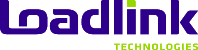Introduction
Welcome to ePay! ePay is Loadlink’s online payment portal which you can access to pay outstanding invoices via credit card and electronic funds transfer (EFT). You can also register and manage your accounts, as well as view/print invoices in your transaction history.
We hope you find this tool useful. In the event you require assistance, or if you need to change your recurring payment method, please contact our accounting department (AR@loadlink.ca) or call us at 905.795.0580 or 1.800.263.6149 and we can help you.
Registration
1. To register please call the accounting department and request to be registered on ePay.
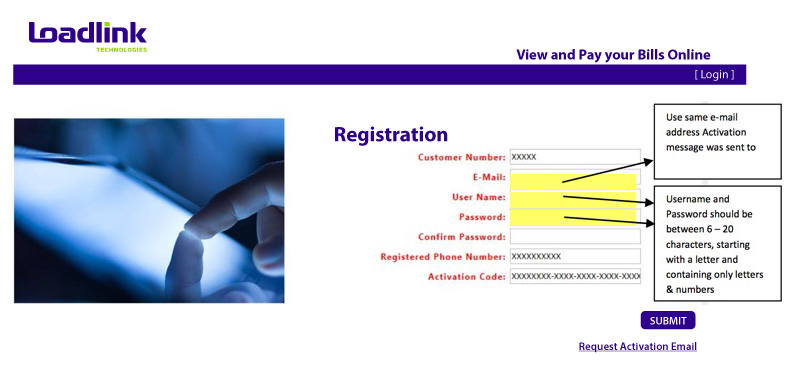
2. An ePay Activation message is sent to the accounts payable e-mail contact on file for the account. Please follow the activation instructions on the e-mail.
3. Use the same e-mail address the ePay activation message was sent to. Set up your Username and Password, each being between 6 – 20 characters, starting with a letter and containing only letters and numbers.
Managing Your Wallet
Credit Cards
1. To ADD/UPDATE your credit card on file, select “Wallet” (found near the top left-hand corner beside “Your Account”.
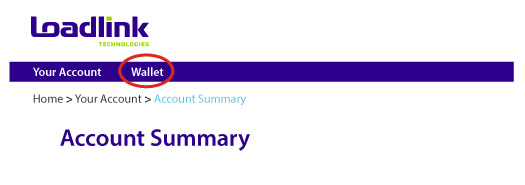
Fill out your credit card information as listed in the page.
2. If you have signed up for Loadlink using recurring billing by credit card, be sure to check “Save this card”; before you submit. This will ensure the same credit card is used for all future payments.
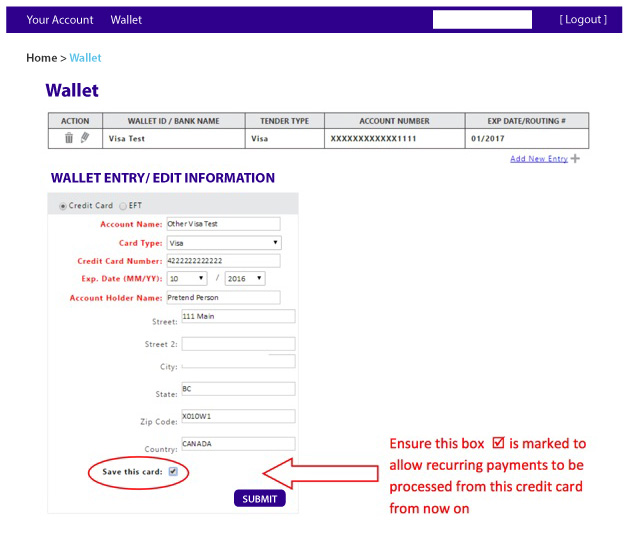
3. You may add additional cards to your Wallet by selecting “Add New Entry”, fill out the required fields, then press “Submit”. To differentiate, you should give it a unique name in the “Account Name” field i.e. John’s Card, Expense Card, etc.
4. To edit a Wallet entry, click the ![]() beside the account you want to edit, update the appropriate field and then “Submit”.
beside the account you want to edit, update the appropriate field and then “Submit”.
5. To delete a Wallet entry, click ![]() beside the account you want to remove.
beside the account you want to remove.
6. Note: Only 1 card may be chosen as the Primary Card to be used in Recurring Billing. To choose which card that will be, click ![]() beside the account you want to designate for Recurring Billing, click “Save this card” and then “Submit”.
beside the account you want to designate for Recurring Billing, click “Save this card” and then “Submit”.
Electronic Funds Transfer (EFT)
1. To ADD/UPDATE EFT info in your Wallet, select EFT and complete the fields accordingly. Ensure you are entering both the Transit Routing Number and Bank Account Number correctly; otherwise the EFT payments will not go through. See diagrams below.
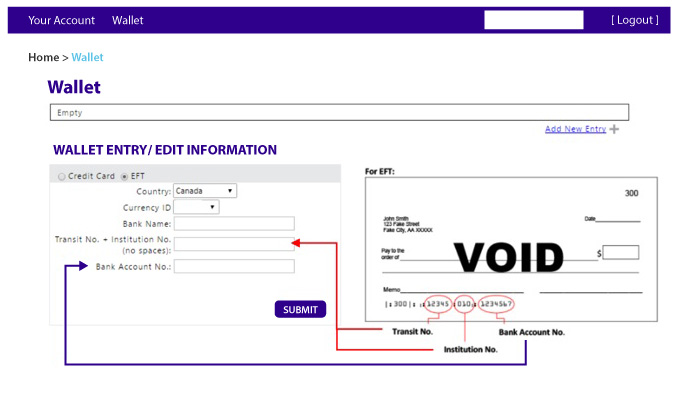
2. When adding or updating an EFT account, please call our accounting department at 905.795.0580 or 1.800.263.6149 to remove the “Pending” status next to the word “EFT”. Alternatively you can email AR@loadlink.ca to make your request. You can process an EFT payment only when the ‘Tender Type’ no longer shows “Pending” next to the word EFT.
Paying Outstanding Invoices
1. To pay an outstanding invoice select “Your Account” -> Invoices -> Outstanding Invoices.
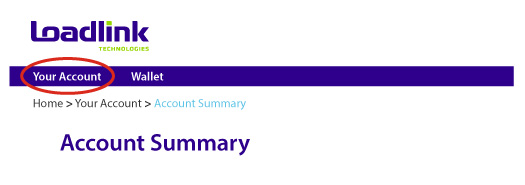
2. Check the box beside the transaction and click on the ‘Pay’ button by scrolling down to the bottom of the page.
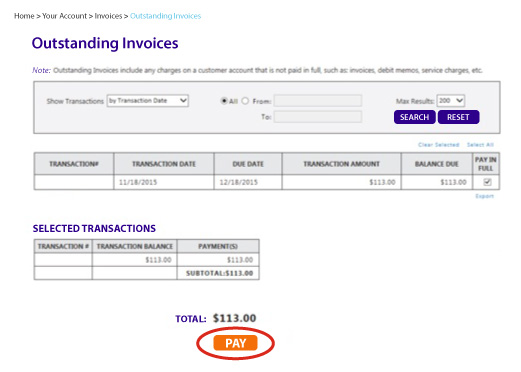
3. On the “Review & Pay” page, you can select which to use for a payment, if you have more than one in your Wallet and do not want to use the designated Default/Primary card on file. If you only have EFT info in your Wallet then that will be your only selection.
4. Ensure the 3–digit CVV (Card Security Code – Validation) on your MasterCard/Visa is also inserted on the ‘Review & Pay’ page, before clicking on the ‘Submit’ button (scroll down to the bottom of the page and it will be on the bottom right-hand corner of the screen). If a required field is not entered, then a red asterisk (*) will appear next to the field you need to enter before you can continue.
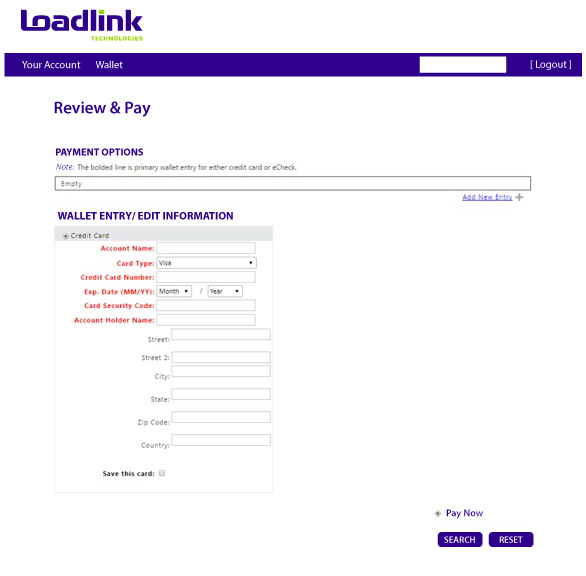
5. A pop up will appear when you have successfully processed a payment or if a payment has declined. You will also receive a confirmation of payment message.