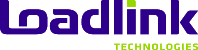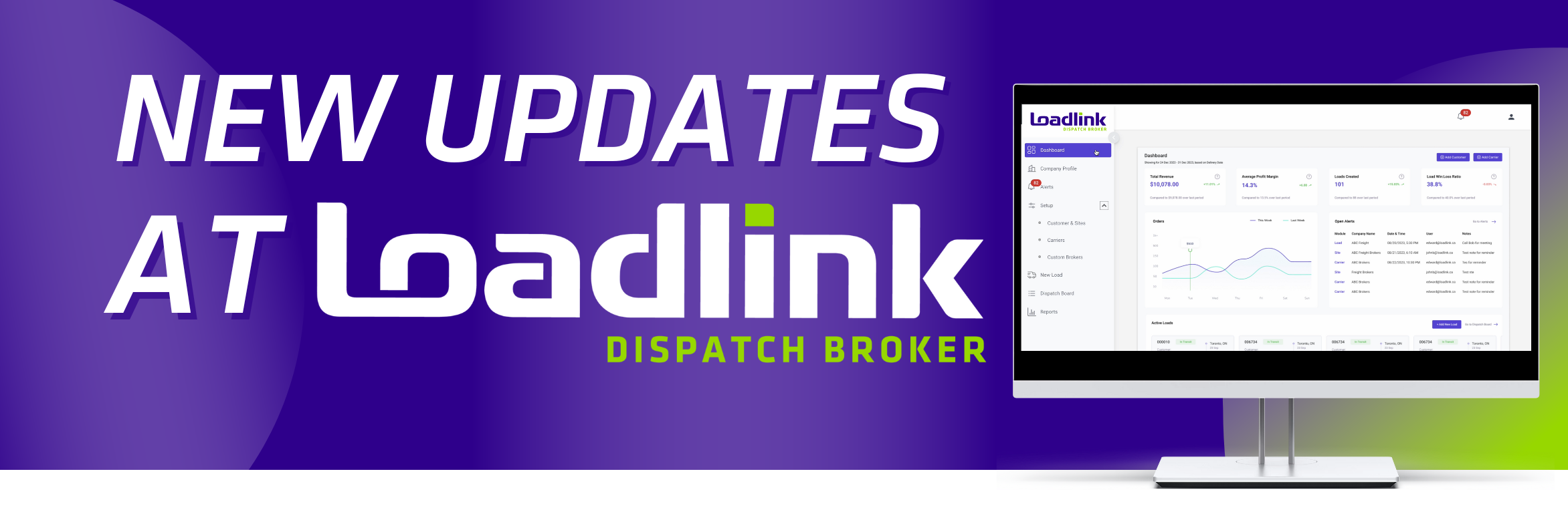We are excited to announce the launch of the Customer Receipts Module within the Loadlink Dispatch platform! This module streamlines your collections process, providing you with greater control and visibility over your payment tracking.
Key Features
- Balances Due & Open Receipts Grids:
– View a list of outstanding customer balances from loads that have been invoiced.
– Access key details for each invoice, including customer, load number, origin & pickup, and due date, to easily find and apply receipts.
– Quickly create and apply receipts to invoice balances.
– Easily find, edit, and delete existing receipts.
- Customer Receipt Window:
– Access detailed information for each receipt, such as customer, amount, currency, and receipt date.
– Apply receipts to one or multiple outstanding balances.
- Automatic Updates:
– Saving a receipt automatically updates customer balances and removes settled invoices from the grid.
– Loads that have been fully paid will display as “Paid” on the Dispatch Board.
- Reporting:
– View a detailed Customer Receivables report showing all outstanding customer balances.
– Customize and save reports to track receivables as needed, for example, by customer or due date, to help manage your collections process effectively.
Accessing Customer Receipts
- Navigate to the sidebar, click “Accounting,” and select “Customer Receipts.”
- Alternatively, navigate to an individual Load record that has been invoiced and click “Add Receipt” from the General > Customer section.
Access the Report
- Navigate to the sidebar, click “Reports” and select “Customer Receivables” report.
- Custom reports will display as named from the Report grid.
Additional Notes
- The “Add Receipt” checkbox is available only for records with a balance due greater than $0.00.
- Clicking the “Load Number” in the Balances Due grid takes you to that load record’s “General” tab.
- To apply a receipt to one or more invoices, check the “Apply” checkbox, double-click the “Apply Amount” column, and add the amount from that receipt that should be applied to each invoice balance.
- To edit the applied amount of an existing receipt, find that receipt from the Open Receipts grid, click the Receipt Number to access that receipt’s edit window and double-click the “Apply Amount” to specify the new amount to be applied.
- To un-apply a receipt from a balance, uncheck the “Apply” checkbox in the receipt window.
We believe this new module will greatly improve your collections process and overall financial management within Loadlink Dispatch.
Team Loadlink
If you have any questions, please call us at 1-800-263-6149 (ext. 2) or email us at success@loadlink.ca.