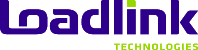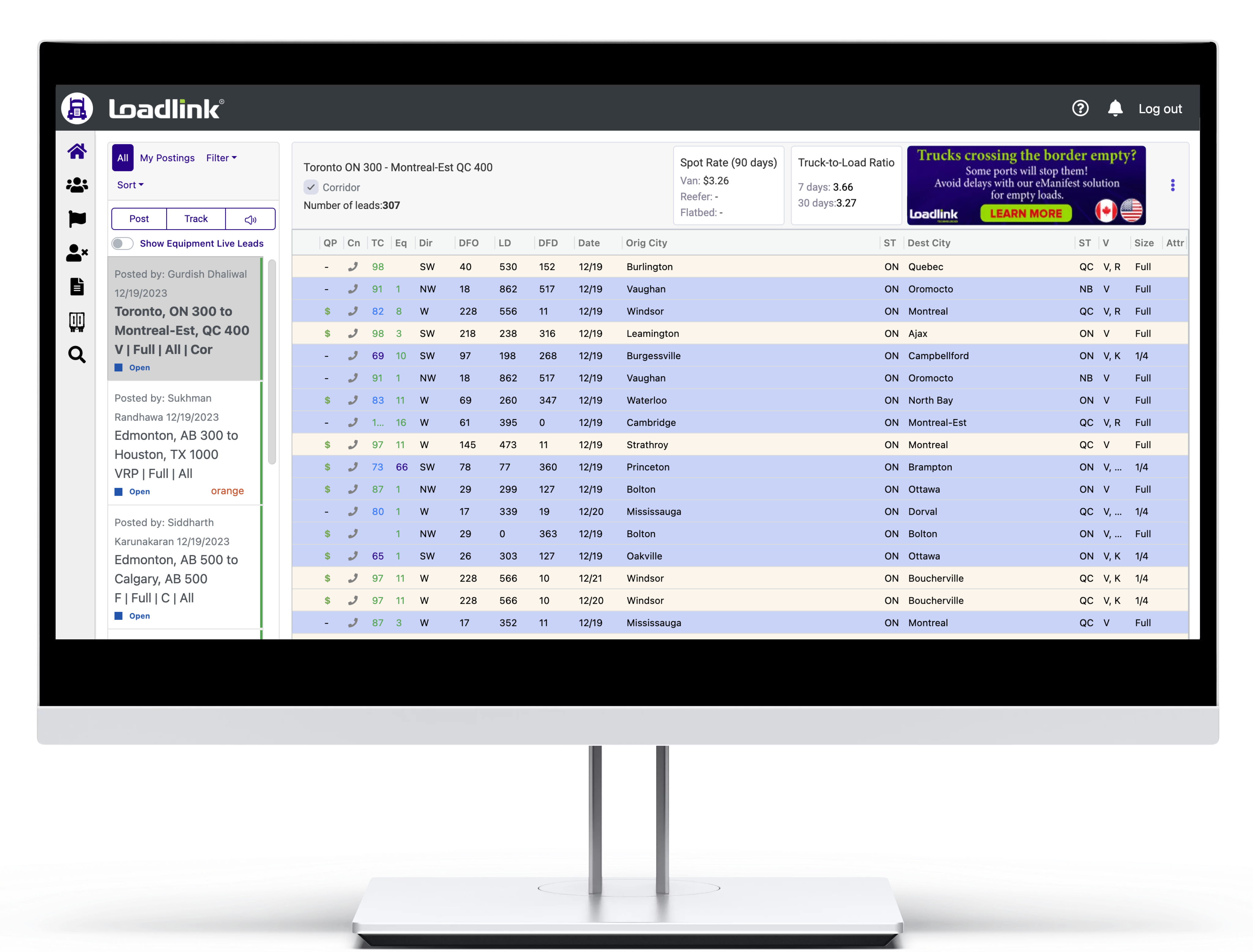grow your business with loadlink
Choose from 5,700+ reliable carriers on Loadlink’s load board.
Whether you need to get one or one hundred loads covered, Loadlink’s network has the capacity you seek. We understand that as a broker, your role is critical in ensuring freight is properly delivered on time. We can help you to move your freight efficiently and cost-effectively with qualified carriers.

Products that help you win more business.
Loadlink – #1 Load
Board in Canada
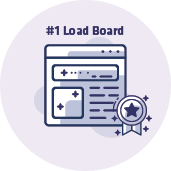
Search for the best-paying loads and trucks at the right price.
Rate Index – Know
Your Rate

Access fresh rates, and make the most of each mile.
LinkDispatch –
Easily Manage Fleet

Manage your trucking business operations on a professional level.
Driverlink –
Hiring Made Easy

Find talents for your company in just a few clicks.
Products that help you win more business
Loadlink – #1 Load
Board in Canada
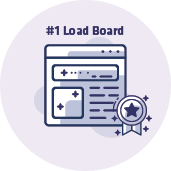
Search for the best-paying loads and trucks at the right price.
Rate Index – Know
Your Rate

Access fresh rates, and make the most of each mile.
LinkDispatch –
Easily Manage Fleet

Manage your trucking business operations on a professional level.
Driverlink –
Hiring Made Easy

Find talents for your company in just a few clicks.